Let's look at the viewing window under the Geometry & Graphing page.
Notice that the Standard Window (shown at the right) is not the familiar 10 x 10 window we saw on the TI-83+/84+. On the TI-Nspire, the standard window is 20 x 13.29, where the aspect ratio is maintained. This means that graphs will not be distorted because one axis displays a larger scale than the other axis. The tick marks, of two units, are of equal length on both axes. |
|
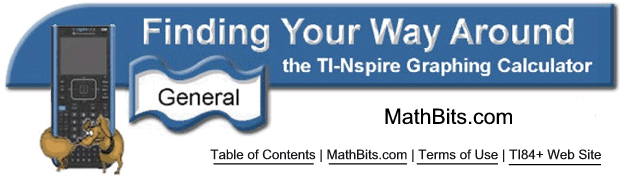
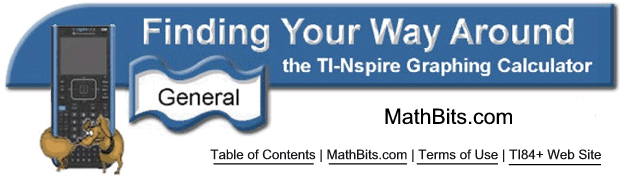
![]()