To find a specific value while tracing:
To "jump" to a certain x-coordinate on the screen,
press MENU - #5 Trace - #1 Graph Trace - Enter.
Now, simply type the x-coordinate that you desire.
The ordered pair will appear and the spider will be located at the closest plotable point.
If you choose a value out of the current viewing window, the graph will adjust to include your new point.
For this graph, the x-coordinate 22 was selected. Notice the dotted line indicating the location on the x-axis as well as the ordered pair (22,-8). |
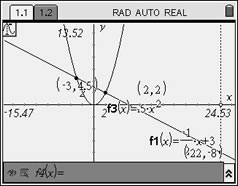
For this example, f1(x)=-1/2x + 3 and f2(x) = 0.5x²
Up and down arrows will move between functions. |
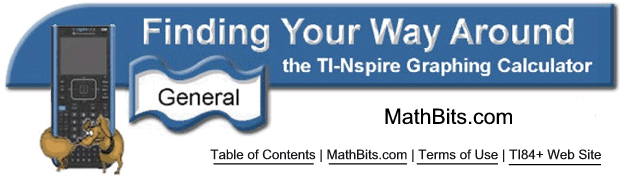
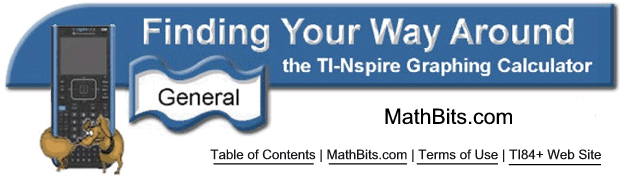
![]()