Method 1: Solve using nSolve
- From a Calculator page:
MENU - #4 Calculations - #1 Numerical Solve (or use the Catalog)
- Enter the equation, followed by a comma and the name of the variable, which in this case is x.
- Hit ENTER.
- Answer: x = 2
|
Method 2: Solve graphically
- Enter the left side of the equation as f1(x).
- Enter right side of the equation as f2(x).
- Check to see if you need to adjust your window to see where the two graphs intersect.
- Find the point of intersection (the answer).
(MENU - #6 Points & Lines - #3 Intersection Points) Click on both graphs.
- The ordered pair (2,9) is the intersection with the x-value being 2.
- Answer: x = 2
|
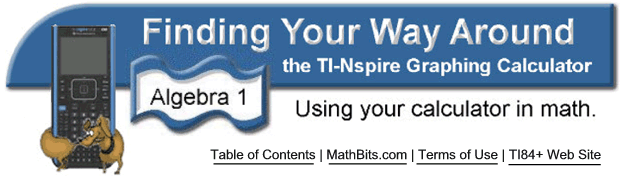
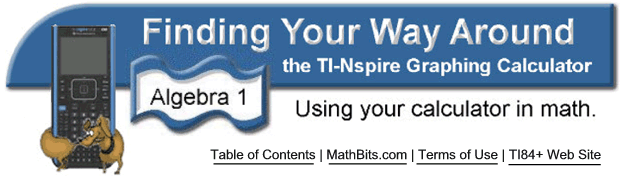
![]()