|
Write Your Program
|
 |
Refer to your
tri-fold brochure,
Microsoft Visual C++
Quick Reference Guide,
as you read through this page
for the first time |
Once you have created your project, it is time to start typing the source code
for your program.
| 1.
Pull down the FILE menu
2. Select NEW
3. Select the FILE tab
4. Select
C++ Source File
5. Enter a file name
Your project name and your file name can be the same if you
wish. Your source code files will have the extension .cpp
6. Click OK |
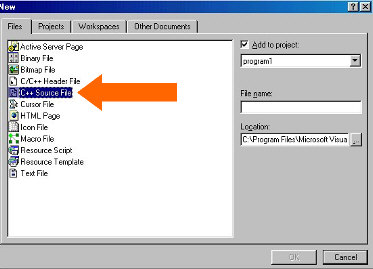 |
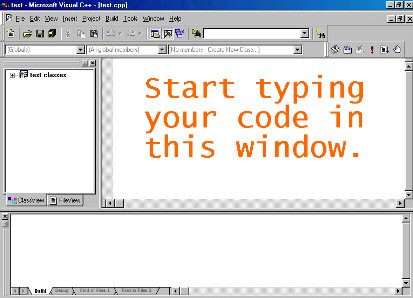 |
You will now see the three main windows of
MS Visual C++.
The Project Workspace (on the left) has two tabs named
Class View and File
View at the bottom. We will be using the File
View tab to determine if all of the
needed files are contained within a project.
|
When
you begin typing your source code you will notice that different words will
appear in different colors. This feature will help you distinguish
between such items as reserved coding words and comments.
OR ... to Write Your
Program you may ....
... click the NEW
TEXT FILE icon
 on the toolbar
(far left). If you use this icon, save immediately to engage the color
coding when writing your program. Then select Project,
then Add to Project, and Files
from the main menu. Name the program something.cpp.
Type code. on the toolbar
(far left). If you use this icon, save immediately to engage the color
coding when writing your program. Then select Project,
then Add to Project, and Files
from the main menu. Name the program something.cpp.
Type code. |

Return to Topic Menu |
Computer Science Main Page |
Terms of Use
|
MathBits.com
|